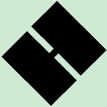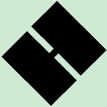HelpDESK
Attending Class |
| |
Scroll down the list below to find the question/answer of interest.
|
| |
| |
|
How do I set up an account so I can attend class each day?
Student accounts are set up during Orientation. Use the password and User Name setup during Orientation to log into class as well as to access your e-mail account. If you did not attend Orientation, you do not have any Governor's School account and therefore cannot log into class, etc. To obtain a class and e-mail account you must contact the Governor's School system administrator by calling (276) 619-4352 or via e-mail at support@hgs.k12.va.us and supply the following information:
- Your first and last legal name (No nicknames, etc.)
- Your school name
- Which class(es) you are taking, what class meeting time (e.g., 7:20-8:10 class), and if a block schedule class, which semester.
- A password choice (see restrictions and examples below)
|
After verification that your application has been received and accepted by the Governor's School, accounts will be created and you will receive an e-mail reply listing your User Name and confirming your password choice. You will use the User Name and password to access both your class and e-mail accounts.
The password you request must meet the following guidelines:
- Minimum of Six (6) Characters
- Maximum of Fourteen (14) Characters
- The Characters Can Be Numbers, Letters, Or a Combination
- All Letters Must Be Lower Case
- No Special Characters
- No Personal Information Within the Password
- Cannot Be the Word "Password"
Some examples of valid passwords:
12ab4h
13scott4h
h3l1me
scott1234
Some examples of invalid passwords:
9883388 (phone number)
031592abn (contains a birthdate)
34$ab_2n (contains special characters)
EATcake41 (No CAPITAL letters)
ab63 (Too short; must have at least 6 characters and/or numbers)
Finally, you will need to send a photograph of yourself to the Governor's School as soon as possible. See this support page for photograph requirements, etc. While your account will be set up and active as soon as possible without the photograph, an acceptable photograph must be received soon after account activation to keep the account active. Your accounts, both class and e-mail, will be deleted if no usable photograph is received within a resonable period of time after account activation.
|
| |
|
|
How do I Log-In to attend class each day?
 Log-In to Attend Class and View Class Content Log-In to Attend Class and View Class Content
Flash Video
Cable modem or better connection recommended.
[ pop-up window will open ]
|
| |
|
| |
Now that I have logged into class, how does the classroom interface work?
[ Updated Video Coming Soon ]
View Video
 Governor's School Classroom Interface Governor's School Classroom Interface
Windows Media Video
Cable modem or better connection required.
Maximize Video Window to 800x600 resolution (That is, set video size to 100%)
Download Video
Right click here and select "Save Target As ..."
5.19 MB File Size |
| |
|
| |
How do I Log-Out of class each day?
[ Updated Video Coming Soon ]
View Video
 Leaving Class Each Day Leaving Class Each Day
Windows Media Video
Cable modem or better connection required.
Maximize Video Window to 800x600 resolution (That is, set video size to 100 percent)
Download Video
Right click here and select "Save Target As ..."
2.22 MB File Size |
| |
|
| |
I forgot my password. What do I do?
Contact the Governor's School systems administrator by calling (276) 619-4352 or via e-mail at support@hgs.k12.va.us . Your account password will be supplied via the method of contact usually within one business day. |
| |
|
| |
Is it OK to set up a second iLinc (e.g., LearnLinc) account?
No. You are only permitted one iLinc account. If you find a way to set up multiple accounts and do so, all of your accounts will be deleted. Thereafter, you will not be able to attend class or access a Governor's School e-mail account. |
| |
|
|
It looks like I can change my account password. Is it OK to do so?
No. While the iLinc software provides a link enabling you to change the password only for your class account (and not your e-mail account), changing your password is not acceptable. If it is discovered that you have changed your password, your account will be deleted. If you believe your password has been compromised and you would like to change it, you must contact the Governor's School system administrator. Only the system administrator can legitimately change a password. |
| |
|
|
Can I attend class from Home?
Yes, you can log into class from home if you have the iLinc Standard Client software installed on your home computer (click here for hardware and operating system requirements) . While Governor's School servers are configured to allow you at attend class using a dial-up internet connection, a cable modem or better connection is recommended.
Before installing the client software, you must first download the required file. To download the iLinc Standard Client, log into your iLinc home page. That is, go to Governor's School Home Page, click on the Virtual Classroom button, and enter your User Name and Password. The page that then displays is your iLinc home page. Now click on "Help" button in the upper right-hand corner. A pop-up window should then open. At the top of the pop-up window are several options, one of which is "Resources". Click on "Resources". This takes the pop-up window to the page showing the available downloads. Follow the instructions shown to download the Client, which will save as standardclient.exe (5.53 MB file size).
To install the client software, simply "run" the standardclient.exe file by double clicking on it's name or running from the Windows command line. Follow the on screen prompts and accept/run as prompted.
If a "Finish" dialog box button appears, click it. You are now ready to log into class from home just as you do at school. (This procedure also installs the iLinc recording player and Powerboard viewer, which can be used to view Governor's School archived material.)
Note that the above procedure, while best practice, is not required as the software will prompt the user for self installation during the log-in to class process if the client software does not reside on the computer being used.
|
| |
|
| |
Can I use an Apple MAC?
With iLinc 10, for the first time the answer is now "YES!" - SOON . Unfortunately this option is still being worked. To view specific hardward and OS requirements for this future computer use option, click here. |
| |
| |
| [ Return to the HelpDESK main menu ] |